Here you go….
You can keep different types of images for every drive in your computer. Just follow the simple process mentioned below!
- If you want to keep an image background for “D:\ ” then do the follow steps in this folder
- Create a folder named as “Folder Settings” and place the images which you want to keep them as background for the drive.”
- Now open a notepad and copy the below mentioned data into that and save it as “Desktop.ini”
[ExtShellFolderViews]
{BE098140-A513-11D0-A3A4-00C04FD706EC}={BE098140-A513-11D0-A3A4-00C04FD706EC}
{5984FFE0-28D4-11CF-AE66-08002B2E1262}={5984FFE0-28D4-11CF-AE66-08002B2E1262}
[{BE098140-A513-11D0-A3A4-00C04FD706EC}]
Attributes=2
IconArea_Image=Folder Settings\IMAGEFILENAME.JPG
[.ShellClassInfo]
ConfirmFileOp=1
[{5984FFE0-28D4-11CF-AE66-08002B2E1262}]
PersistMoniker=file://Folder Settings\Folder.htt
PersistMonikerPreview=%WebDir%\classic.bmp
** NOTE : In the above code please make sure that “IMAGEFILENAME.JPG” is must be the file name which is placed in the “folder settings” folder.
Then the drive will looks like this.
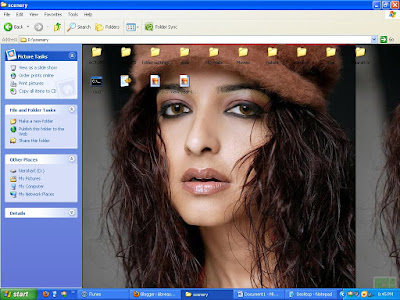
You can keep different types of images for every drive in your computer. Just follow the simple process mentioned below!
- If you want to keep an image background for “D:\ ” then do the follow steps in this folder
- Create a folder named as “Folder Settings” and place the images which you want to keep them as background for the drive.”
- Now open a notepad and copy the below mentioned data into that and save it as “Desktop.ini”
[ExtShellFolderViews]
{BE098140-A513-11D0-A3A4-00C04FD706EC}={BE098140-A513-11D0-A3A4-00C04FD706EC}
{5984FFE0-28D4-11CF-AE66-08002B2E1262}={5984FFE0-28D4-11CF-AE66-08002B2E1262}
[{BE098140-A513-11D0-A3A4-00C04FD706EC}]
Attributes=2
IconArea_Image=Folder Settings\IMAGEFILENAME.JPG
[.ShellClassInfo]
ConfirmFileOp=1
[{5984FFE0-28D4-11CF-AE66-08002B2E1262}]
PersistMoniker=file://Folder Settings\Folder.htt
PersistMonikerPreview=%WebDir%\classic.bmp
** NOTE : In the above code please make sure that “IMAGEFILENAME.JPG” is must be the file name which is placed in the “folder settings” folder.
Then the drive will looks like this.
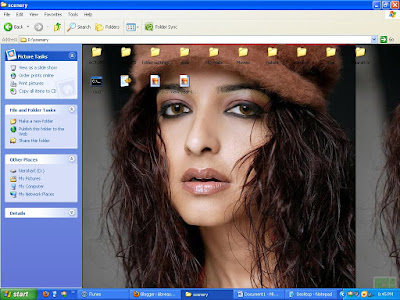
.jpg)
0 comments:
Post a Comment